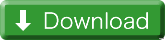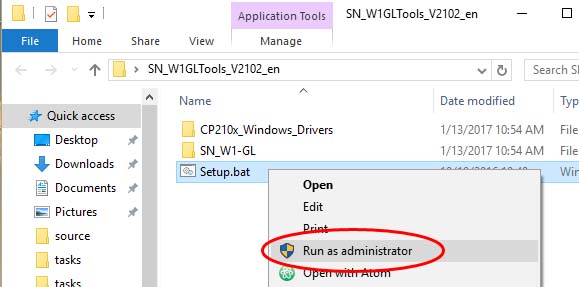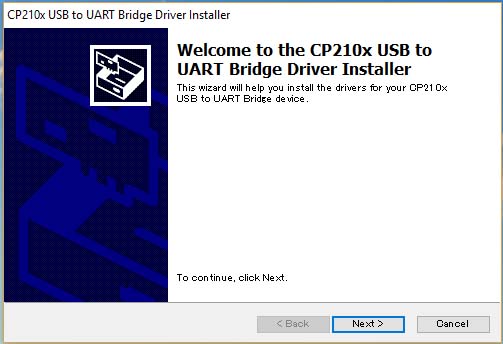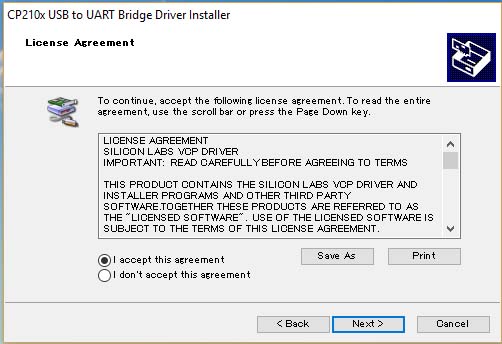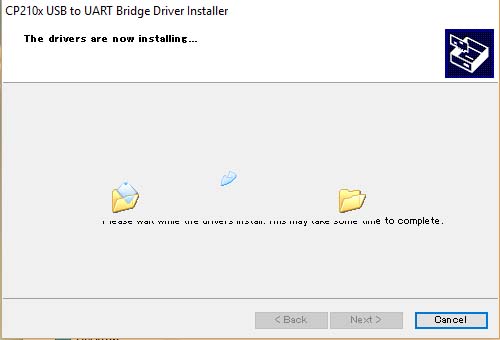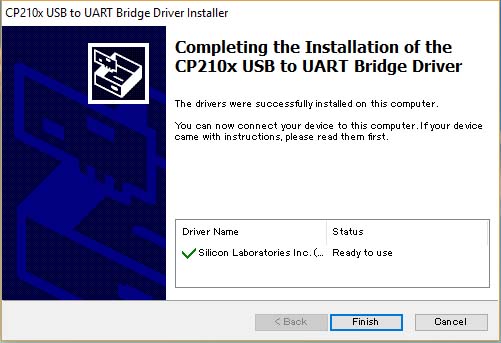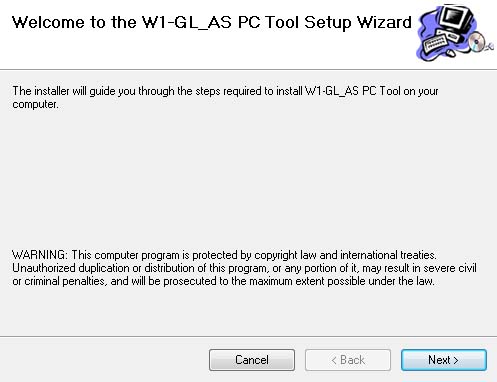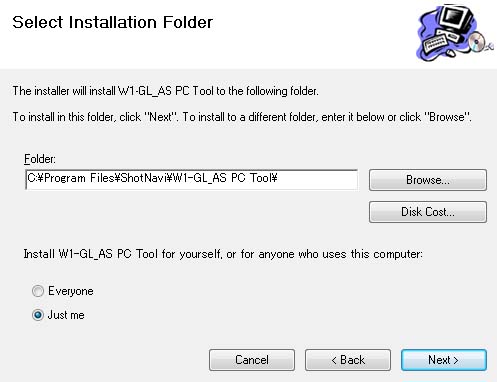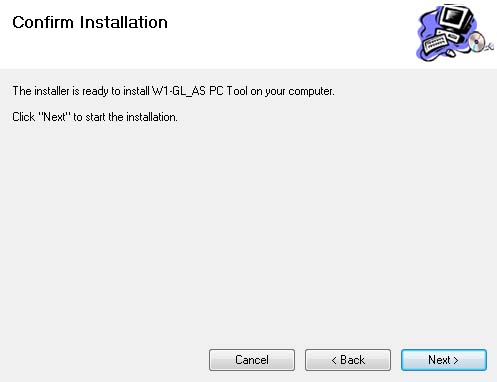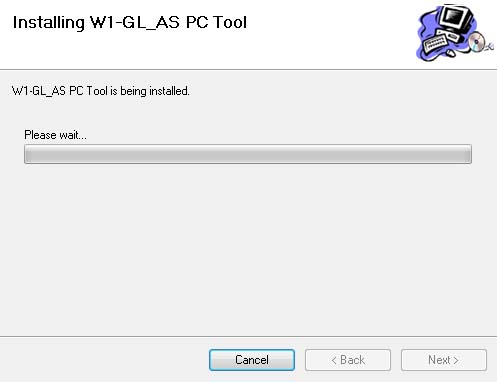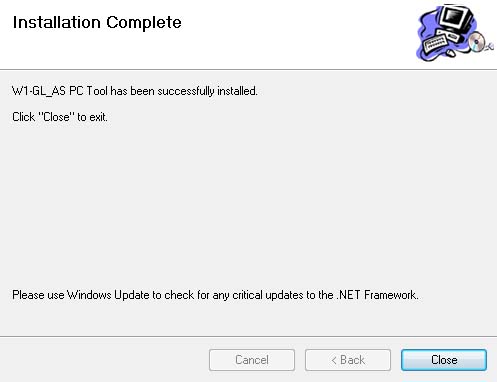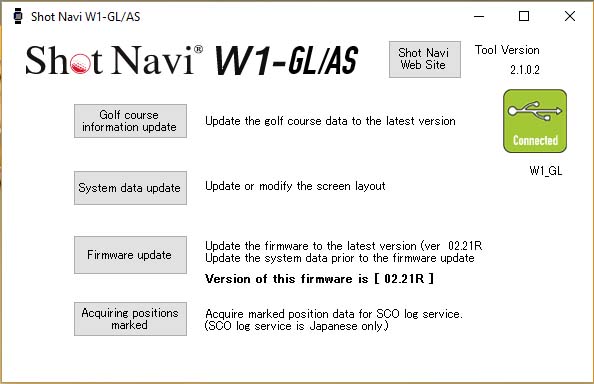Shot Navi W1-GL/AS Software Update
Overview
| Name | Shot Navi W1-GL PC Tool |
| Device | Shot Navi W1-GL/AS |
| System Requirements | Windows 10 / 8 / 7 / Vista |
- 1.Download the installer
- 2.Extract the files
- 3.Run the installer
- 4.Connect the device
- 5.Run the PC tool
1.Download the installer
Click on the Download button
A pop-up window will contain information about the file download and security warning
Choose Save
A pop-up window will ask you to select the location of the download file on your PC
2. Extract the files
Go to the folder on your PC where you downloaded the installation file and right click on the
SN_W1GLTools_V2201 ( .zip )
Select Extract All
3.Run the installer
Click on the Setup(.bat) and select Run as an administrator to start installing the USB Drive(CP210X)
Complete the installation as indicated
This process is skipped if USB Drive(CP210X) is already installed
Press any button on the black screen upon completion of installation.
Start Shot Navi W1-GL/AS OC tool installation, please complete the installation as indicated
Start Shot Navi W1-GL/AS OC tool installation, please complete the installation as indicated.
4.Connect the device
Connect the device to your PC. When connecting for the first time or a different USB port is used, the USB drive will be in process of getting ready. Please wait until the install is completed.
5.Run the PC tool
Double click on the file “Shot Navi W1-GL_AS PC Tool (Watch Icon)” or start up the tool from the start menu (Program→Shot Navi→W1-GL or W1-AS).
Press the Menu button two times in watch mode to display time. If it took a certain time after the device is connected, please unplug the device and then press menu button two times prior to reconnect.
*If the battery level is low, charge the device first.
■Update the golf course data
By pressing the “Golf course data Update” to upload the up-to-date course data■Update the system data
By pressing the “System data update” to upload the up-to-date the system data. Please update the system data first prior to updating the firmware■Update the Firmware
When attempting to update the firmware, please update the system data first. Up on the completion of the system data update, press “Firmware update” button to update.To update the firmware, the device needs to be in Firmware update mode (press&hold the upper left and upper right button at one time)